Facebook doesn’t provide “DISLIKE” button. if you like your friends status, images, videos or any thing else then you can express your interest by using “LIKE” button, but if you don’t like anything then Facebook doesn’t provide “DISLIKE” button for you.
But after reading this post you can be able to get “DISLIKE” button on Facebook. Just follow below simple steps.
For Google Chrome browser:
Step 1-> Open this URL https://chrome.google.com/webstore/detail/fb-dislike/lpekolbadenjphaaapbgdienjjpgbali?hl=en-US
You will see screen as like below:
 Step 2 -> Click on “FREE” button located in the right top section to install this tools. After successful installation the “FREE” button will get converted as “ADDED TO CHROME”.
Step 2 -> Click on “FREE” button located in the right top section to install this tools. After successful installation the “FREE” button will get converted as “ADDED TO CHROME”.
Step 3 -> Now open Facebook in a new tab or Window. You can see here a “Dislike” button between “Like” and “Comment” as given in below image.

Step 4 -> Click on Dislike button, you can see a that “Dislike” button get changed to “Undislike”, a new text appeared as “You dislike this” with downward thumb icon. You can understand better by below screen shot.
For Mozilla Firefox browser:
Step 1 -> Open this URL https://addons.mozilla.org/en-US/firefox/addon/facebook-dislike/
Step 2 -> Click on “Add to Firefox” button. After successful installation of this tools, you can see “Dislike” button on Facebook as I have explained above. Res thing are similar to as I have explained above for Google Chrome browser.
Use this to get dislike button on Facebook and let me know if you face any problem. Please also share your experience about this by using below comment box.
Have a nice “Dislike” button. Thanks




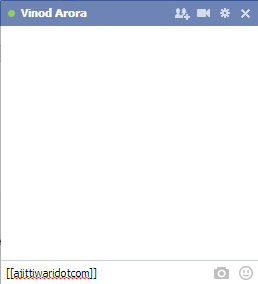
Comment here